From the Edit RFP page you can view and edit all of the details of your event, such as contact information, venues, room requirements, and check-in dates. You can also add notes to keep track of changes or revisions that need to be made to your event.
Additional Information
Once you invite properties and send an RFP, some fields will be locked and cannot be edited. This is to ensure that compensation terms and Site IDs remain unchanged. *****You can can change the site ID after you invite properties, does this need to be changed*****

Guide
- Event Settings
- Event Overview
- Details and Compensation
- Meeting Space and/or Food & Beverage *****No Content*****
- Registration *****No Content*****
- Venue
Event Settings
Choose what to include in the Event/RFP. Sleeping rooms only, add MeetingSpace and Food and Beverage, add Registration.

Event Overview
Basic information about your event. Remember you are building an rfp to send to a hotel so tout your event to that audience. Additional instructions will be included in the email sent to the hotel to respond. The Event Overview tab contains five sections:
1. General Information
- Name of event: Will show at the top of every event level page, as well as on RFPs and invoices.
- Event Organizer Company Name or Your Client's Name: *****Not sure where we use this*****
- Type of Event: Used on RFP
-
Event Will Contract With: Used on RFP
- Multiple Properties: *****Why does the property need to know this*****
- Single Property: *****Why does the property need to know this*****
- History of Event: History of Event is an integral part of your event set up, it allows hoteliers to evaluate the relevance and profitabilty for their business. Describe past participation, expected repetition and growth, etc.
- Additional Instructions/Requests: Enter any other instructions or information that are important for your event and you would like the hotel to know before deciding to bid.

2. Room Information
- Please enter the preferred bedding type you are requesting: For example, Rooms with 2 Queen Beds, or 14 King and 10 Double Rooms. Used on the RFP.
- Typical Number of Guests in Each Room: *****Not sure where we use this***** The number of guest on average that will be in a single room.

3. Site ID
- The Site ID is basically the Account Number for your event. Each event will have its own Unique Site ID. If a Site ID is used for multiple events it can cause issues, as all contracted hotels will show on one site. Also, any settings set on the Booking Engine Settings page will also be passed on to that SiteID.

4. Rooming List Access
- Hotel users will receive access to an online portal to see guest personal and reservation information. "Send when RFP" is accepted" sends access to the rooming list immediately. "Send on block release date" will send the rooming list on the block release date, the block release date can be updated on the Rooms Manager page.

5. Method of Payment
- Determines how payment for rooms will be handled. Two options:
- Individual Pays - Individuals pay per reservation
- Master Bill - Use one credit card to pay for all reservations (only displays on the RFP that only one credit card will be used to pay for all reservations, and a master bill account will have to be set up with the hotel). This does not control payment, merely informs the hotel how guests will pay.

Details and Compensation
Check in information, Expected rooms usage, Closed to bids date. Upload any document(s) you would like delivered to the participating properties for review. Choose your expected compensation.

Compensation Information
- Check box to require the property offer you the lowest public rate for your event dates (Property must agree to this in order to submit RFP).
- Expected Commission percent: 10% is standard but more or less can be requested.
- Add a rebate: Rebate can be added per room night, per reservation, or a percentage of room rate. You can also indicate to the property that you want the rebate paid to an entity other than yourself.
- Additional Housing Fee- If you are working with a CVB, Chamber of Commerce, of Sports Commission for example, you can request a housing fee be paid in addition to other compensation. This can also be paid to another entity.
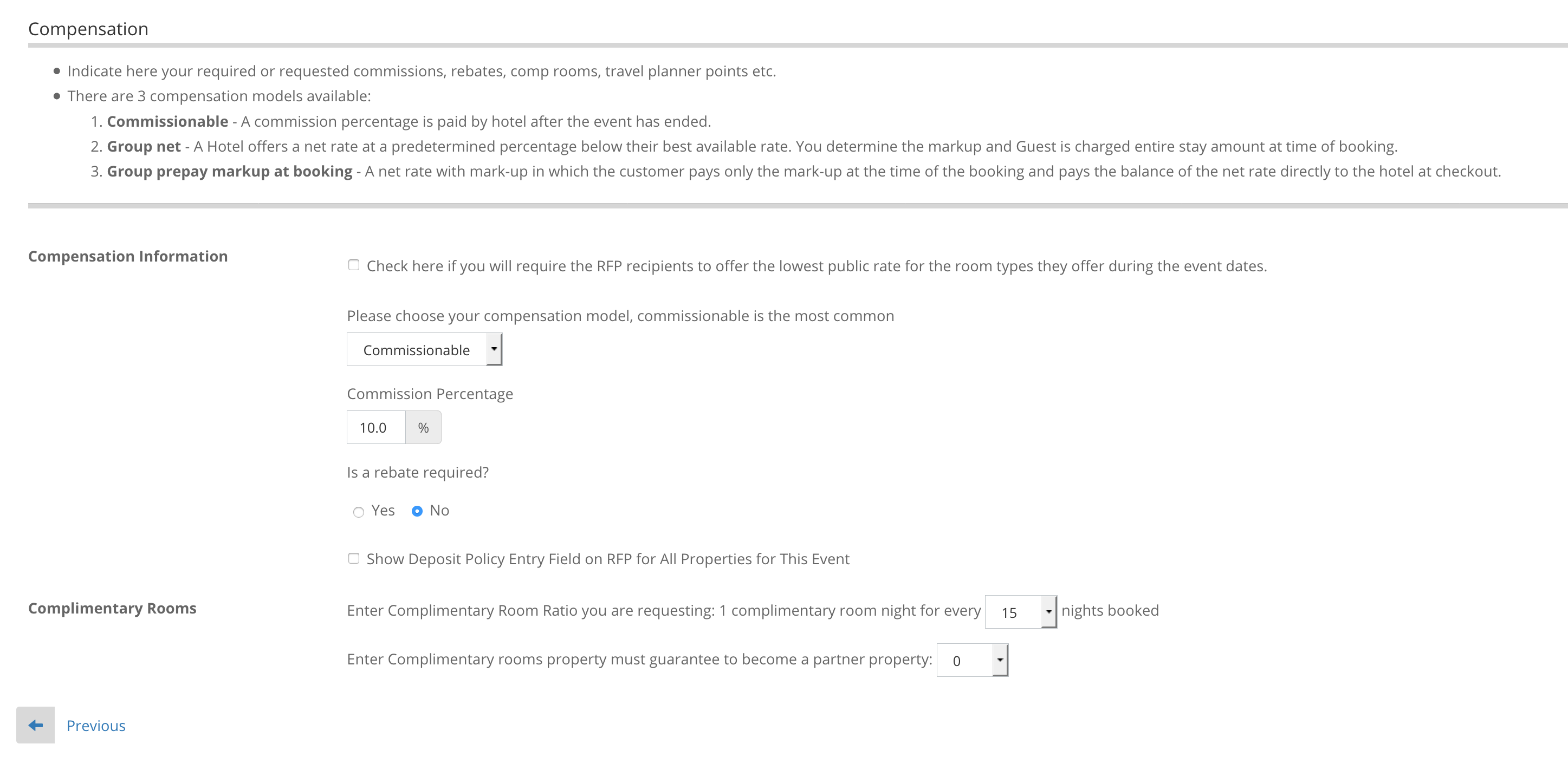
Show Deposit Policy
This adds a text box to all of the RFP's you send out allowing the property to add a deposit payment policy. This is not added by default. You also have the option to add this on an individual property basis when you send an RFP.
Complimentary Rooms
Request complimentary room nights as a ratio of booked to earned, or required in order to participate.
Meeting Space and/or Food & Beverage
Enter information about your meeting space or food and beverage requirements.

Registration
Enabling registration will send the event admin an email that contains a link to form that will need to be filled out with the registration details.

Registration can include rosters, waivers, or any additional documents that need to be included with a registration.

Venue
The event venue becomes the center point of your event for property search criteria. Enter the venue name, address, city, state, and zip, the update venue. The system will assign a longitude/latitude and show the venue on the map. You can add as many venues as you like but one must be the primary, or main venue.

